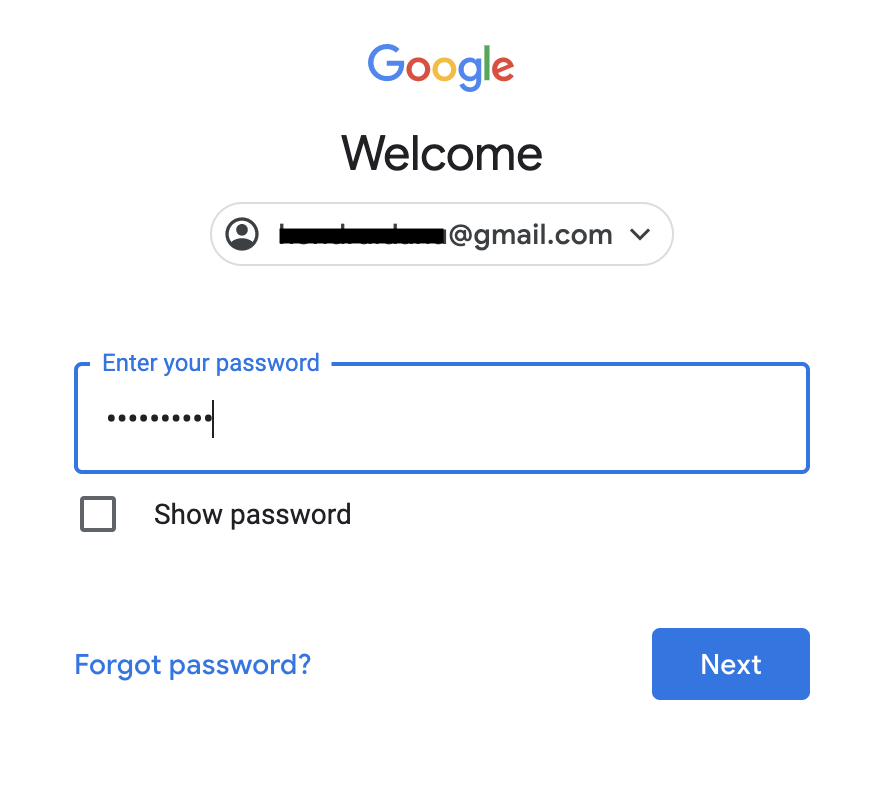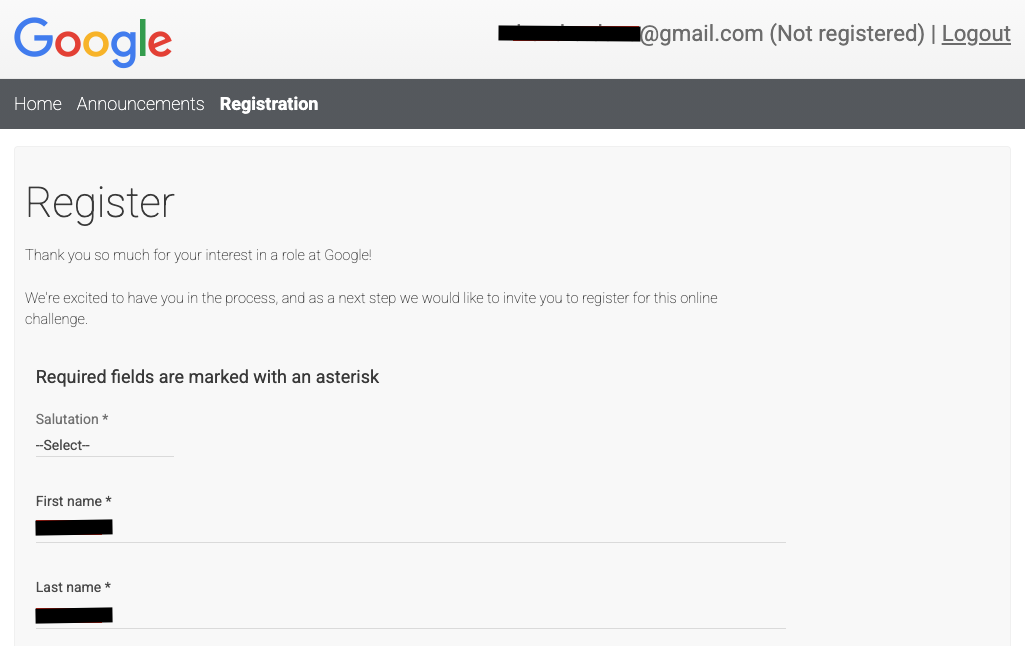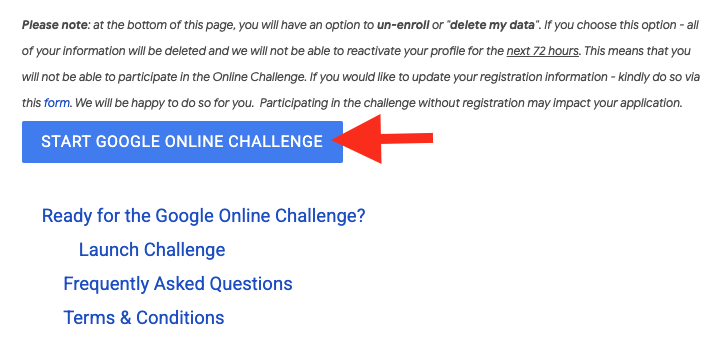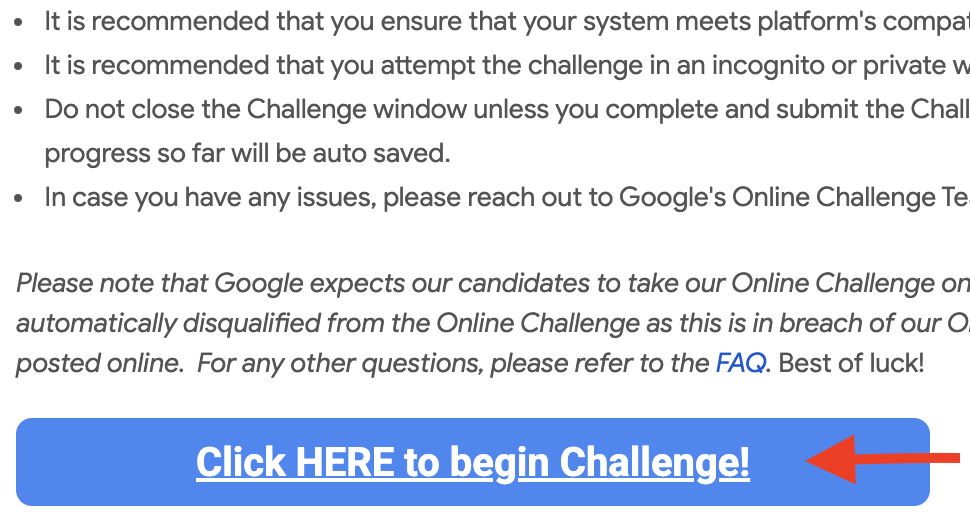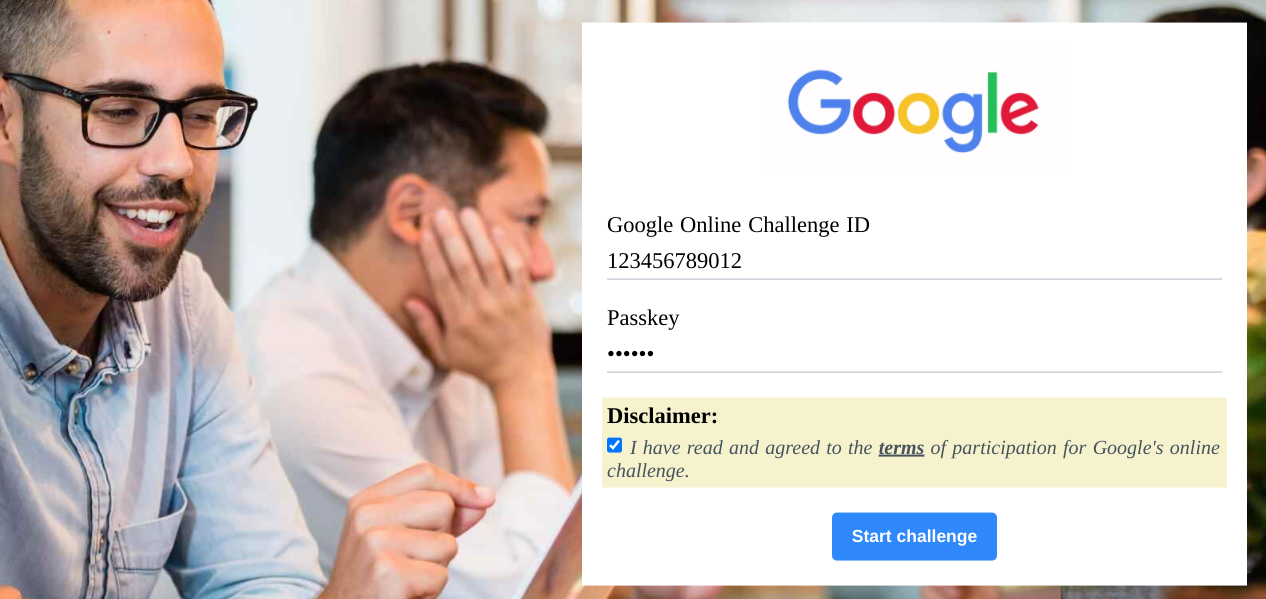Challenge Information | Eligibility and Registration | During Challenge | Results and Next Steps | Coding Challenge
Challenge Information
What does Google's Online Challenge entail?
Google’s Online Challenge is a platform that presents a fair, unbiased opportunity for you to engage in Google's hiring or developmental process. By participating in a timed online challenge, Google gains a better understanding of your skills while also providing you with insight into our hiring process.
This online challenge with a duration of 30 to 60 minutes will include questions that tests the following:
General Cognitive Ability: series of logical reasoning and problem solving questions that will help us gain a better understanding of your cognitive skills.
AND/OR
Role Related Knowledge: series of role related questions that will help us gain a better understanding of your technical skills.
AND/OR
Coding: series of coding questions or puzzles that will help us understand your level of coding capability (In cases of Tech roles only)
Please refer to the invitation mail for the format of your challenge which can be either multiple choice questions and/or writing code and the duration of the challenge.
When does Google's Online Challenge window open?
Please refer to the communications you received from the Google's Online Challenge team for the exact timeframe. If required, please convert to your relevant timezone to ensure that you complete the challenge within this period. Submissions will not be accepted once the window has closed.
We highly recommend that you allocate time to take the challenge well in advance of the deadline. While we don’t anticipate that you will experience any technical difficulty during the process, this will allow for you to troubleshoot problems in the window of time before the deadline
What is the duration of Google's Online Challenge?
The challenge duration varies from 30 to 60 minutes and the final duration will be specified in the invitation mail sent to you prior to the challenge window. A countdown timer can be found on the top right of the challenge page. Please attempt all questions during the time limit and ensure you have a stable internet connection.
I’m not sure if my responses have been captured. How can I be sure?
Your responses are saved and auto submitted at the completion of the allotted time frame.
What do I need in order to participate?
A computer or laptop.
An uninterrupted, good internet connection. We recommend opening up a new browser using Google Chrome or Firefox.
Pen and paper plus a mathematical calculator may be required for some of the questions.
I can see multiple challenges in the landing page. Should I register for all?
No, please only register for the challenge you have been invited to. The Challenge name will be listed in your invitation email.
What if I want to participate in multiple challenges listed on the landing page?
Each challenge is by invitation only. Please check out our careers page to apply for roles that may interest you.
Eligibility and Registration
Am I eligible to participate?
As per the T&C’s of Google's Online Challenge, you may not participate if you are:
Under 16 years of age at the time of registration.
A citizen, national, or permanent resident of an embargoed territory; ordinarily resident in an embargoed territory; or otherwise prohibited by applicable export controls and sanctions programs; or
A current employee, intern, contractor, officer, or director of Google or any of its affiliates.
What happens to my application if I'm not eligible for Google's Online Challenge?
If you are not eligible to participate, we will still review your application based on Google’s regular hiring process.
What if I didn’t apply to a role but was contacted to participate in Google's Online Challenge?
You have been invited to participate because your background may be a fit for our current hiring needs. Participating in Google's Online Challenge program will not affect your candidacy for future roles or other roles you may have applied for.
Due to a disability, I need accommodations to complete the challenge. How can I request this?
If you require any special accommodations to participate in the Online Challenge, please complete the special accommodations form at least 24 hours before the round window. You must complete the form at least 24 hours before the round in order for our team to be able to process your request and provide any applicable accommodations. Please do not provide any specific information about your disability or accommodations request via email.
I have registered for Google's Online Challenge, and have not received the challenge passkey. When will I receive it?
Please search your inbox for an email from us with the subject ”Your Passkey for Google's Online Challenge” on the day / few hours before the start of the challenge. Please email googleonlinechallenge-ticket@google.com if you did not receive the email, and we will resend it to you.
I'm unable to update my profile / have entered incorrect information during registration. How do I change it?
If you are having difficulties updating your profile - please send an email to googleonlinechallenge-ticket@google.com so your issue can be resolved. Please don't choose the "un-enroll / delete my data" option unless you specifically want all your data / application excluded from the challenge.During Challenge
Will I be able to take the challenge more than once?
No, you may only attempt and submit the challenge once. Do not refresh the page or click the ‘back’ button as you are participating because that will invalidate your application.
Who do I reach if I face technical challenges during the challenge?
Please write to googleonlinechallenge-ticket@google.com and a member of Google's Online Challenge team will respond at the earliest.
I am receiving an error message from the online challenge platform and I don’t know what it means.
Below is a list of potential error messages, their meanings, and how you can solve for it. If none of these solutions work, please reach out to googleonlinechallenge-ticket@google.com
Invalid Passkey: You have entered an incorrect passkey. Double check your passkey in the email sent to you earlier.
Invalid Details: You will encounter this when either the Challenge ID or passkey is not copied over correctly or whitespaces exist. Please refer to your registration email and double check the information. If the information is accurate, refresh your browser and try again.
Your assessment is not scheduled: You will encounter this error message if you are using an old or incorrect Google Online Challenge ID or if whitespaces exist. Please double check your invitation email and make sure you’re entering the Challenge ID correctly for the relevant challenge.
Maximum login limits crossed: Login attempts are limited to 3. You will encounter this error message if you are trying to login to the same challenge for the 4th time without submitting your responses. In this situation, the most recent answers entered in the challenge will be auto saved.
Test time over: If you try to login again with the same ID, you may see this error message on the screen. You would not be able to access the test once you’ve already logged in once and completed the challenge.
Test is not active: You will encounter this error message if you try to access the link before the challenge is live. This could be because you are trying to take the challenge outside of the specified times. Please refer to our invitation email for the details to the challenge.
There was a tech glitch / I accidentally submitted / etc. Can I retake the challenge?
Retakes are not permitted, but you can reach out to googleonlinechallenge-ticket@google.com and let them know exactly what happened. Include steps to reproduce and a screenshot, if possible, so the support team can understand if there’s an underlying technical issue they need to dig into.
Results and Next Steps
How will I find out my score?
Scores will not be shared with participants. Google's Online Challenge is intended to provide insight into our hiring process and developmental programs and is only one part of Google’s hiring criteria, and/or evaluation of skills.
How does Google consider my score on the online challenge?
We will be reviewing your resume/application against our eligibility criteria and your score on the challenge will be an additional indicator. Google's Online Challenge is just one aspect of your application.
What happens after I take the challenge?
Challenge results in combination with your overall candidate profile will be reviewed for the role. You will be contacted by our Staffing team if you are eligible for the next round of the hiring process.
When can I expect to hear back?
While we’re not able to reach out to every applicant, our staffing team will contact you if your skills and experience are a strong match for the role. The Google's Online Challenge Team will not be able to provide feedback or comment on the application status. In the event that you don’t hear back from our staffing team, we will keep your information on file for future consideration.
What if I am not eligible for the next round of the hiring process?
Google's Online Challenge is only one factor when assessing your application. Our staffing team will review your overall candidacy comprehensively and reach out if your skills and experience are a strong match for the role.
If things don’t work out this time around, we encourage you to apply for other roles or developmental programs within Google! For any other information on hiring at Google, please see this site.
I missed the challenge. When is the next one? Can I participate?
If you miss the deadline for a challenge you were invited for, you cannot participate in that particular round. However, we have multiple challenges every month for open roles and programs and our Staffing/student development team will reach out to you if your background is a potential fit for our opportunities.
I didn't do well in the challenge. Does this impact my applications at Google?
The challenge is only one part of the application for the role you have been reached out to. This does not impact any other application you may have with Google.
Coding Challenge
How many questions are there in the Coding Challenge?
We have two questions to be answered in a total of either 45 or 60 minutes. (this may vary across different challenge types)
How is my code assessed in the Coding Challenge?
The code is evaluated on Code Correctness (problem solving ability and code completeness) and Code Quality (efficiency of code and ability to write clean code).
How do I prepare for the challenge ?
Make sure you are familiarized with Computer Science fundamentals and revise data structure and algorithm concepts.
Practice questions online! You may refer to our Kick Start Website for advanced coding practice questions (https://codingcompetitions.withgoogle.com/kickstart/)
Things to keep in mind when you are practising: Write code that is easy to read and understand and ensure that it gives you the correct output. Handle corner cases correctly.
Understand programming languages well enough to make good use of existing data structures or standard libraries.
What all Coding languages does the Challenge support?
Currently the tool supports the following languages: Python, C++, Java, Bash, C, C#, Clojure, D, Erlang, F#, Go, Groovy, Haskell, JavaScript, Julia, Kotlin, Lisp, Lua, OCaml, Objective-C, Octave, PHP, Pascal, Perl, R, Racket, Ruby, Rust, Scala, Swift, TypeScript, Visual Basic
I was unable to copy-paste my code. How can I address this?
Right click, print, mouse guided selection of code has been disabled from outside the current editor. You may still copy-paste within the same coding language editor. Please ensure that you have selected the language correctly. For Mac users, please use ctrl+c / ctrl+v within the same editor window.
Why did my challenge end before my allotted time for the challenge?
Switching window / tab is not advised during the challenge. Frequently doing so may end the challenge prematurely.
I ran out of time or my system shut down while doing the challenge. What happens to my code?
If you run out of time or your system shuts down, don’t worry your most recent responses will be auto saved and submitted.
What is the minimum system requirement recommended for the Challenge?
We recommend using any of the following browsers and versions for the challenge: Chrome (version 40), Firefox (version 35), Safari (version 11), Opera (version 27). Kindly refrain from using Internet Explorer. We recommend a stable internet connection i.e. WIFI or LAN, with a minimum speed of 5MBPS.
Code Editor is glitchy or unresponsive or taking too long to respond.. What should I do?
If you are experiencing glitches on the code editor, unresponsive loading bar, and/or a blank page, this is likely due to the network and connectivity issues. Please try to do a hard refresh on your browser.
— For Windows/Linux: Hold the Ctrl key and press the F5 key. Or, hold down Ctrl and ⇧ Shift and then press R.
— For Mac: Hold down the ⇧ Shift and click the Reload button. Or, hold down ⌘ Cmd and ⇧ Shift and then press R.
I have the Challenge ID and the passkey. But I’m getting an error message: “You (abc@xyz.com) have not been invited to take this test. Please contact the test administrator. Google Support at googleonlinechallenge-ticket@google.com”
Please read through the detailed Instructions for logging in to the Challenge:
STEP 1: Please access the Online Challenge site that is provided in your invitation or reminder emails. If you are logging in for the first time, you will be prompted to sign-in to your Google account using your personal email address.
STEP 2: If you have not completed the Online Challenge Registration form (as shown below), you will be prompted to register first before the links to your challenge are made visible to you. Once registered, you will receive a registration confirmation email in your mailbox.
[Note: In case you encounter an error message “The GOC ID is already registered with a****b@gmail.com. Please use the same email address for registration” while registering, you have previously registered for Google’s Online Challenge with your Cc’d email. Please log out of the Online Challenge website and use the alternate email (Cc’d) address to register again.]
STEP 3: On the day of the Challenge, you will see a “Start Google Online Challenge” button or “Launch Challenge” link (only once the challenge goes live) on the Challenge homepage.
[Note: If you do not see the button, please check the challenge start time and timezone as indicated in your invitation email]
STEP 4: Please read the Instructions carefully on the “Launch Challenge” page and click the button to be redirected to an external site, to enter your credentials and start the challenge.
[Note: If you do not see the button, please check the challenge start time and timezone as indicated in your invitation email]
STEP 5: When you have been redirected to the external login page:
Please enter your “Google Online Challenge ID” (e.g. 123456789012)
and “Challenge Passkey” (e.g. 123456); as indicated in the screenshot below.
Please DO NOT use any other login methods e.g. sign up for a new account or continue with a pre-existing login. You will only be able to login and participate in the Online Challenge using the Challenge ID and Passkey assigned to you.